20 Shocking Questions of Computer Operator Exam
1. How many different documents you can open at one time?
a. No more than three
b. Only once. As many as your computer memory will hold
d. As many as your taskbar can display
a. No more than three
b. Only once. As many as your computer memory will hold
d. As many as your taskbar can display
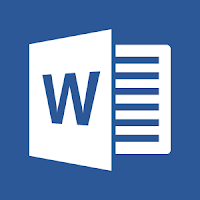 2. Which of the following is the second step in creating a macro?
2. Which of the following is the second step in creating a macro?a. Start recording
b. Using your mouse or keyboard, perform the task you want to automate
c. Assign a keyboard shortcut to the macro
d. Give the macro a name
3. When assigning a shortcut key to a symbol, you should always try to select a key or key combination that is:
a. unassigned
b. located on the ten-key pad section of your keyboard.
c. assigned to another task.
d. from the same font family as the symbol.
a. unassigned
b. located on the ten-key pad section of your keyboard.
c. assigned to another task.
d. from the same font family as the symbol.
4. Which feature is used to replace straight quotes with smart quotes as you type?
a. Auto Correct as you type
b. Auto Change as you type
c. Auto Format as you type
d. Smart Tags as you type
a. Auto Correct as you type
b. Auto Change as you type
c. Auto Format as you type
d. Smart Tags as you type
5. Which of the following command is not available in Tools menu?
a. Auto text
b. Autocorrect
c. Auto summarize
d. Macro
a. Auto text
b. Autocorrect
c. Auto summarize
d. Macro
6. Word has a list of predefined typing, spelling, capitalization, and grammar errors that _____ can detect and correct.
a. AutoEntry
b. AutoCorrect
c. AutoAdd
d. AutoSpell
a. AutoEntry
b. AutoCorrect
c. AutoAdd
d. AutoSpell
7. If you want to convert a symbol or several lines of text into an AutoCorrect entry, you should:
a. Insert the symbol or type the text in a Word document first. Then, select the text or symbol and go to the AutoCorrect dialog box.
b. Click the Tools menu and choose AutoCorrect Options. Then, click the Insert menu and choose Symbol (or click the Format menu and choose Paragraph) to add the symbol or paragraph to AutoCorrect.
c. AutoCorrect can only accommodate one line of text. It is not possible to convert a symbol or multiple lines of text into an AutoCorrect entry.
d. Insert the symbol or type the text in a Word document first. Then, select the text or symbol and click the Edit menu followed by Paste Special. Select New AutoCorrect Entry and then click OK.
a. Insert the symbol or type the text in a Word document first. Then, select the text or symbol and go to the AutoCorrect dialog box.
b. Click the Tools menu and choose AutoCorrect Options. Then, click the Insert menu and choose Symbol (or click the Format menu and choose Paragraph) to add the symbol or paragraph to AutoCorrect.
c. AutoCorrect can only accommodate one line of text. It is not possible to convert a symbol or multiple lines of text into an AutoCorrect entry.
d. Insert the symbol or type the text in a Word document first. Then, select the text or symbol and click the Edit menu followed by Paste Special. Select New AutoCorrect Entry and then click OK.
8. Which option is not available in Insert Table Autofit behavior?
a. Fixed Column Width
b. AutoFit to Contents
c. Autofit to Window
d. Autofit to Column
a. Fixed Column Width
b. AutoFit to Contents
c. Autofit to Window
d. Autofit to Column
9. When you click on File menu in Word 2010, it opens
a. File menu
b. File Commands
c. Backstage View
d. File Ribbon
a. File menu
b. File Commands
c. Backstage View
d. File Ribbon
10. Tabs stop position cannot be the following alignment
a. Decimal Alignment
b. Center Alignment
c. Bar Alignment
d. Justify Alignment
a. Decimal Alignment
b. Center Alignment
c. Bar Alignment
d. Justify Alignment
11. Why the document you created at home displays with a different font at school?
a. Because you have a different printer at school than at home
b. Because you have a different monitor at school than at home
c. Because the font you used at home is not installed on your school computer
d. Because the version of Windows is different
a. Because you have a different printer at school than at home
b. Because you have a different monitor at school than at home
c. Because the font you used at home is not installed on your school computer
d. Because the version of Windows is different
12. Ctrl + B
a. Search the selected text
b. Paste the selected text
c. Bold the selected text
d. Open the specified file
a. Search the selected text
b. Paste the selected text
c. Bold the selected text
d. Open the specified file
13. A master document contains_________, each of which contains a pointer to a file on a disk?
a. Placeholders
b. subdocuments
c. bookmarks
d. references
a. Placeholders
b. subdocuments
c. bookmarks
d. references
14. If the number of columns is selected 1 and the line between check box is marked, where is the line drawn?
a. in the left margin
b. in the right margin
c. both in left and right margin
d. None of Above
a. in the left margin
b. in the right margin
c. both in left and right margin
d. None of Above
15. A feature of MS Word that saves the document automatically after certain interval is available on
a. Save tab on Options dialog box
b. Save As dialog box
c. Both of above
d. None of above
a. Save tab on Options dialog box
b. Save As dialog box
c. Both of above
d. None of above
16. After typing header text, how can you quickly enter footer text?
a. Press PageDown key and type the text for footer
b. Click on Switch between Heeder & Footer then type the text
c. Both of above
d. None of above
a. Press PageDown key and type the text for footer
b. Click on Switch between Heeder & Footer then type the text
c. Both of above
d. None of above
17. To move the cursor page to page of document
a. Ctrl+PgDn
b. Ctrl+PgUp
c. Both of above
d. None of above
a. Ctrl+PgDn
b. Ctrl+PgUp
c. Both of above
d. None of above
18. You can jump to the next column by
a. Clicking with your mouse on the next column
b. Press Alt + Down-arrow
c. Both of above
d. None of Above
a. Clicking with your mouse on the next column
b. Press Alt + Down-arrow
c. Both of above
d. None of Above
19. Which of the following enables you to paste data multiple times?
a. Windows Clipboard
b. Office Clipboard
c. Both Windows & Office Clipboard
d. None of the all
a. Windows Clipboard
b. Office Clipboard
c. Both Windows & Office Clipboard
d. None of the all
20. You need to jump to the next column breaking current column right at the cursor position. How can you break column?
a. Pressing Ctrl+Enter
b. Pressing Alt+Shift+Enter
c. Break command from Insert menu
d. Both b and c
a. Pressing Ctrl+Enter
b. Pressing Alt+Shift+Enter
c. Break command from Insert menu
d. Both b and c
Note : Answer is highlighted to orange color.













No comments:
Post a Comment
Rahul-Notes